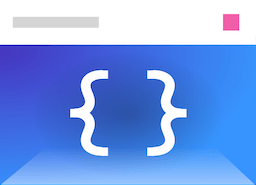Installation
Typescene is distributed through NPM and can be installed using a single command, or added to an existing Web application.
HTML script tag
The easiest method to use Typescene as part of your Website or Web application, is to include a minified version of the framework using a <script> tag:
<script src="https://unpkg.com/@typescene/webapp@3/umd/typescene.min.js"></script>
This allows you to access all of the exported objects from the typescene global variable, or ‘require’ the framework from an AMD module in the browser.
This example on Glitch.com illustrates this approach.
Use this method when:
- You already have an existing Website that uses plain HTML, and only want to add small interactive elements;
- You intend to write only JavaScript code (possibly transpiled using Babel);
- You don’t mind the lack of support for auto-completion and type checking in your editor in some cases.
Stand-alone app
If you want to create a more complex UI component or an entire client-side application — either as a single-page Web application (SPA), or as part of a ‘native-wrapped’ project using Electron or Apache Cordova) then you can choose to create a stand-alone package instead.
Typescene provides a convenient command-line (CLI) utility that can be used to setup and install a complete NPM package with a single command.
Use this method when:
- You want to develop your UI in isolation, or know how to incorporate a JS build into an existing Website or Web app;
- You want to use a bundler, such as Webpack or Parcel.
- You want to write modern JavaScript (e.g. Babel) or TypeScript code, and prefer a rich editor experience including auto-completion and type checking.
Create-Typescene-Webapp
To get started, make sure that you have a recent version of NodeJS installed, which comes with the NPM package manager. You may need to restart your computer to make the npm and npx commands available in the terminal.
Then, run the following command in a terminal (Mac OS/Linux) or command prompt (Windows), replacing my-app with the name of the folder you wish to create:
npx create-typescene-webapp my-app
Several options are available:
| Option | Effect |
|---|---|
--js |
Use JS (ES6) only, instead of TypeScript |
--jsx |
Include JSX support |
--git |
Initialize a Git repository |
--bundler=... |
Use a specific bundler (either webpack or parcel) |
After creating your package, you can start editing the minimal sample code using an editor such as VS Code, and boot up an automatically-refreshing local development server using the npm start command in the newly created folder.
See also: For more information, refer to the create-typescene-webapp repository page on GitHub.
Installed files
An application created using the create-typescene-webapp CLI tool includes the following folders:
/src— contains all source code, as well as configuration files for TypeScript and Webpack or Parcel.src/activities/main— contains a single activity (MainActivity) and a corresponding view.
Further activities can be added as subfolders of the src/activities folder, and services might go into a new folder such as src/services — although this folder structure is not enforced by Typescene at all. You are free to use a structure that works for your particular app.
Installing from NPM
If you’re already working on a Web app using an NPM package, you might want to add Typescene as an NPM dependency instead of creating a new project folder. Since Typescene does not have any further dependencies of its own, it’s possible to add Typescene without changing your existing project setup.
Use this method when:
- You already have an existing Web app in an NPM package;
- You have Babel and/or TypeScript set up along with Webpack or any other bundler.
Webapp package
For a working Typescene installation, you’ll need to import both the typescene main package as well as a ‘platform’ package — for now, that’s just @typescene/webapp.
The main package contains a ‘platform independent’ core which includes all Typescene classes, but doesn’t show anything on its own. The @typescene/webapp package contains a browser-based renderer and router.
Note: Be careful with version numbers: the platform package requires a specific version of the main package, so the version of the
typescenepackage required by your app must be the same or less specific, to make sure that the package manager does not install two different versions.
Use the following command to add these dependencies to an existing NPM package:
npm install -D typescene @typescene/webapp
The webapp package primarily exports the BrowserApplication class, which is an implementation of the Application class. Use this to start your application, and optionally attach it (mount) to an existing DOM element.
Next steps
Now that you’re able to set up a working application, take the following steps:
- Learn more about important Typescene concepts, such as components, activities and views.
- Alternatively, follow a practical approach with these guides to experiment with your new app.